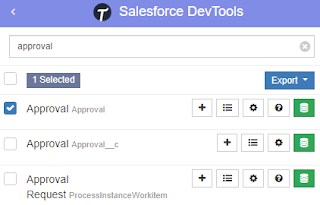Salesforce DevTools – a powerful Chrome extension for Saleforce.com developers. Although it mentions that the tool is for developers, but Salesforce admin and power users can make use of this tool too for daily productivity.
As per the document here, features from this tool:
- Quickly access to new record page, list page, and object setting page.
- Exporting Objects Fields, Page Layout, List View Definition as Excel
- Generating Salesforce data model (ERDs) as SVG file
- Fully GUI Query editor for generating SOQL and exporting as Excel
- Show/Hide object API name on the object detail page with 1-click.
- All check on profile edit and field permission edit page.
To use the tool, simply click the icon and you will be presented with a list of menus. The tool detects what Salesforce page that you are in, and it will show different menus based on the active Salesforce page opened, if you are not opening a Salesforce page, no menu will be shown.
Search Objects
This feature is available on all pages, the purpose is to search for an object or multiple objects, and work on it.
- Click + (New) icon to create a new record, even no tab is created for that object, it simply opens a URL such as https://domainname.lightning.force.com/lightning/o/objectname__c/new
- Click the List icon to open the list view page for the object, it simply opens a URL such as https://domainname.lightning.force.com/lightning/o/objectname__c/list
- Click the gear (Setting) icon to open the Fields & Relationships page for the object
- Click ? (Object Reference) icon to open documentation for the object, only for standard objects.
- Click the Export button then select items that you want to export, but before that, you need to select an object or multiple objects:
- Objects Definition
- Objects Fields Definition
- ERDs (svg) -- ideally should select a few related objects to see their relationship
- Page Layouts
- List Views
- Click the green (Query Editor) icon to display the query result, or to export the result to an Excel file. The query editor supports field name auto-completion, including after where. You also can use the parent relationship queries syntax here.
Show/Hide Object API name
If you are on a record page, you should see "Show Object API Name" as the first menu, by clicking this, the field API name will be added after the field label name.
If you do a query from the record page, the query will automatically add WHERE Id = 'xyz', the xyz here is the record Id of the opened record. You can select all fields by clicking the checkbox before "Field Label"
Object Defenition (FULL)
Export Object Defenition (FULL) will export all items below to an Excel file:
- Object Defenition Detail
- Fields Definition
- Fields Level Security by Profile
- Validation Rules
- Workflow Rules and Actions
- Apex Triggers
Export Page Layout will export only page layouts that are only assigned to your profile, not all page layouts in the system. But, it will include:
- Field Label
- API Name
- Data Type
- Position Column
- Readonly (in page layout)
- Required (in page layout)
- Note
- Related List with columns
Current version: 3.8.0 - 4 April 2021