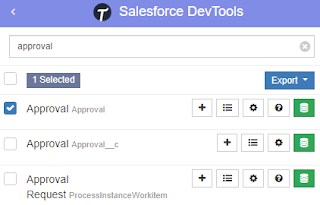Assign your CRUD and FLS for Salesforce in Bulk from Single Screen. This extension allows Salesforce Admins/Developers to assign CRUD and FLS Permissions from a single screen. There are also features that provide the ability to export permissions in CSV and also generate a dashboard for the permissions.
This is a must-have Chrome extension, for setup and troubleshooting issues related to Salesforce objects and fields access. Once the extension is added, restart your Chrome or Edge browser.
When opening an object in the object manager, you will notice 2 menus are added at the bottom of the left panel, Object Permissions and Field Permissions. if you do not see the menu, wait for a few seconds.
Object Permissions
Show in a matrix of Profiles and Permission Set versus Permission (Create, Read, Edit, Delete, View All, Modify All). You also can filter the Profiles and Permission Sets by the Permission (Create, Read, Edit, Delete, View All, Modify All, Profiles, Permission Sets, and Permission Sets Groups).
You can make access changes from here by ticking/unticking the checkbox and then clicking the Save button. Additionally, click Export to get the data in a CSV file.
Field Permissions
Similar to Object Permissions, but for fields in the object. Show in a matrix of Profiles and Permission Set versus Permission (Read, Edit). You also can filter the Profiles and Permission Sets by the Permission (Read, Edit, Profiles, Permission Sets, and Permission Sets Groups).
Similar to Object Permissions, you can make access changes from here by ticking/unticking the checkbox and then clicking the Save button. Additionally, click Export to get the data in a CSV file.
Get it from
here! The current version of this blog is written: 2.0.0 (4 Aug 2022).