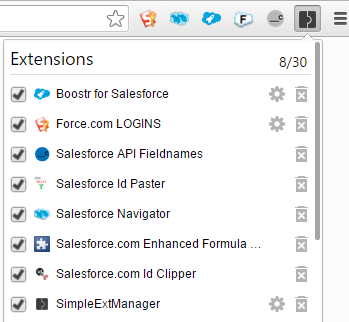Description
This extension helps you get Salesforce.com Id from record and link to your clipboard.
1. URL
Once this extention added to your Chrome browser, when you login to Salesforce.com and open a record, such as: Account, or Contact or any record, notice a new scissor icon at right of the URL
Click the scissor icon to clip the Id to your clipboard. This will copy 15 characters Id of the record to your clipboard, and the icon will turn to green.
Click the icon again, it will turn to green with '18', this mean 18 characters Id has been copied into your clipboard.
Click the icon again, the icon will turn to green with 'Link', now you get "cleaned version" of the URL in your clipboard, clean version URL mean URL without parameters.
2. Link
You also can right click any record link in Salesforce.com record (including search result), this extension will do two actions:
1. Clip the Id (15 or 18 characters), just as you would from a record page
2. Get a clean record URL, dropping any parameters after the Id, like search position
Source code is on github:
https://github.com/gokubi/Salesforce-Id-Clipper-Chrome-Extension
Type: Google Chrome extention
Paid/Free: Free
Installation:
https://chrome.google.com/webstore/detail/salesforcecom-id-clipper/hfiffenhnefppjhloglpebefjlbhoeai
Version: 2.4
Blog last updated: 19 Feb 2016